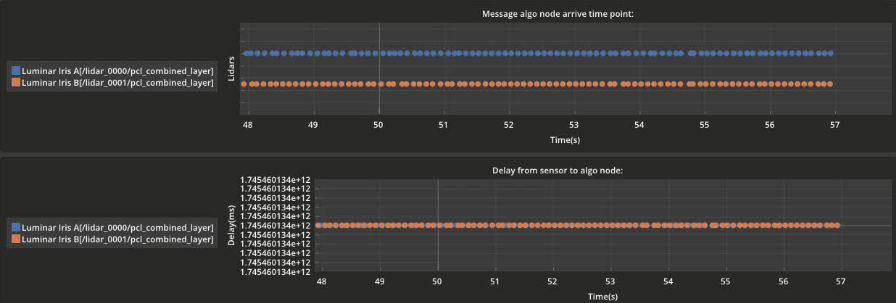Timestamp Visualizer
Overview
SENSR processes data from LiDARs at a set rate (default: 10Hz). To ensure proper processing, SENSR needs to receive LiDAR data within a specific timeframe (1/rate) before processing it. In large installations (due to size or the number of sensors), network inefficiencies can cause delays in the point cloud data. These delays can negatively impact perception quality. To address this, SENSR is equipped with a Timestamp Visualizer that allows users to see when LiDAR data is received across frames.
By detecting incoming and dropped frames, it is then possible to identify potential bottlenecks and difficulties within the network.
How to Use the Timestamp Visualizer
- Select Settings > Advanced Features > Timestamp Visualizer.
- A window will appear as described below.

LiDARs are listed in row below each other, for a given LiDAR, each dot represents a frame, the absence of a dot indicates that a frame has not been received for a given LiDAR.
To ensure LiDARs are transmitting their point clouds correctly, verify the following:
- No frames are missing: Points should not be missing in the visualizer.
- Frames are received at the correct frequency: Points should be evenly spaced for each LiDAR.
If either of these conditions is not met, consider the following actions:
- If frames are missing:
- The sensors may not be transmitting data continuously. This could be a firmware or device issue.
- The network may be retaining some packets. Check bandwidth availability.
- The host's CPU may be overloaded leading to packet drops. Check CPU usage.
- SENSR may be filtering frames out in case the network jitter is too significant, you can consider increasing the following parameter to 0.1
General Parameters > Input > Frame Update Setting > Instant > Frame Jitter
Example of missing packetst:

- If frames are not received at the correct frequency:
- The sensors may not be transmitting data properly. Test this by connecting a sensor directly to the SENSR host and checking the packet reception frequency.
- Network jitter may be occurring. Verify bandwidth occupancy, network interface ratings, and network policies with your network provider.
Example of network jitter: