Innovusion LiDAR Setting
This chapter provides instructions on how to adjust settings of your Innovusion LiDARs.
Default network settings
By default, all Innovusion LiDARs are set with the following:
- IPv4 Address: 172.168.1.10
- LiDAR Destination Port: 8010
In case you do not know your device's network settings, you can follow these instructions.
Change network settings
Innovusion provides a software utility, innovusion_lidar_util, which is compatible with Linux systems.
To use it, please follow the steps below:
Change IP address
- Download the Innovusion SDK
- Go to
SDK/apps/lidar_util - Run
./innovusion_lidar_util CURRNT_LIDAR_IP set_network NEW_IP NEW_MASK NEW_GATEWAYCURRENT_LIDAR_IP: IP address the Falcon is currently using (e.g. 172.168.1.10)NEW_IP: IP address you would like the Falcon to use (e.g. 192.168.100.123)NEW_MASK: netmask the Falcon should use (e.g. 255.255.255.0)NEW_GATEWAY: IP address of the gateway the Falcon should use (e.g. 192.168.100.1)
- Reboot the Falcon
Change port
- Connect your Innovusion LiDAR
- In the Innovusion SDK, navigate to
/apps/lidar_util/scripts/customer_mode_1/ - Edit PCS_ENV
- Update the field
UDP_PORT_DATA=with the port to be used - run
set_customer_mode.bash - Reboot the Falcon
Update Firmware of innovusion falcon
- Download firmware image file.
- Copy the firware file (.img file) to a local directory on the computer connected to the LiDAR unit.
- Power the LiDAR
- Type the LiDAR's ip address in your browser (default ip: 172.168.1.10)
- Click on Recovery/update File:
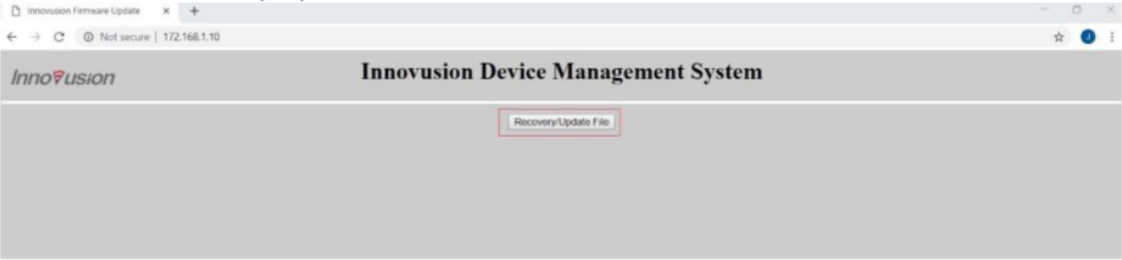
- Cick on Choose file and select the img file to be used for the upgrade.
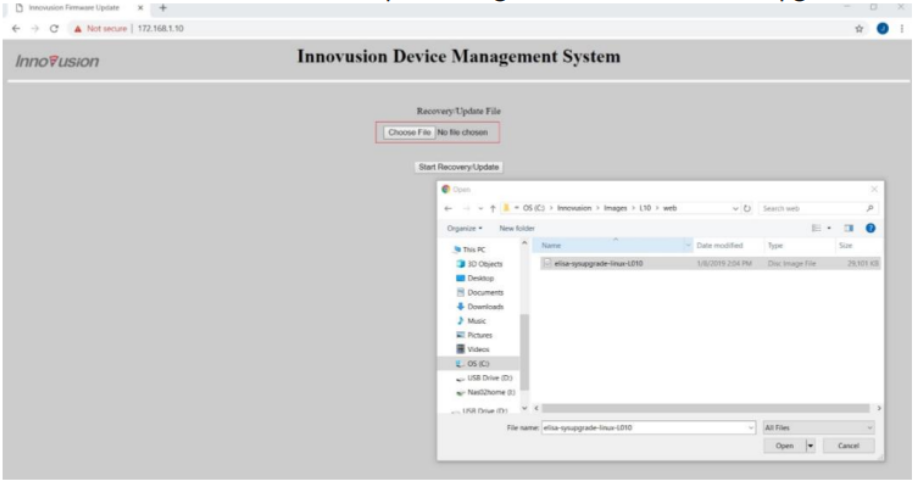
- Click on Start Recovery Update.