Launch SENSR-I
info
If you have received a Discovery kit, double-click the SENSR desktop icon to start SENSR software.
Easy Launch with SR Launcher
- Open a terminal
- Type
sr-launcher - Select the version you want to launch, click 'run' to launch SENSR.
Manual Launch with GUI Mode Enabled
To manually launch SENSR, please follow instruction below:
- Open a terminal in SENSR folder
- Use CTRL-ALT-T shortcut
- Navigate to the installation folder (default:
cd sensr)
- Type:
./SENSR.sh- Don't use
sudocommand.
- Don't use
When you start SENSR for the very first time, you should see the following in the console window and the ‘New Project’ page will show.
If you relaunch SENSR after having made a project, it will automatically load the last active project.
Launch SENSR with No-GUI Mode Enabled
If you have finished setting up sensors, calibration, and parameters and no longer need to see the 3D View, you can launch SENSR with no-GUI mode enabled. SENSR will load your settings and process the LiDAR data previously configured. You can check the sensor and processing status with the command line interface and web interface.
- Open a terminal and navigate to the SENSR folder
- Type:
./SENSR.sh -n
In this mode the software will run ‘headless’, meaning that it will run all the data processing and its data output will be active, but it will not visualize any graphics on the screen.
The terminal will show the following on a successful start.
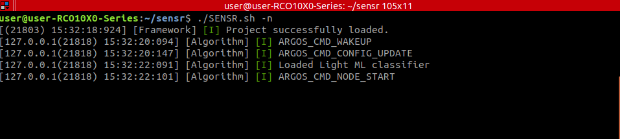
note
Note that this mode will load and automatically start the last known active project. If no project exists, it will not start.
It is recommended to run SENSR in non-GUI mode if the system is meant to run unattended or is monitored by an external GUI. The SENSR GUI can take up as much as 50% of the computing resources and could cause unnecessary heat to be generated.