LiDAR Connection
There are many ways to connect a LiDAR to a computer that runs SENSR software. Please consult the sensor manual for instructions on how to prepare your type of sensor for connection.
Case 1. Discovery kit with LiDAR
If you received one of our Discovery kits, which includes a LiDAR and a LiDAR Processing Unit (LPU), the LPU will be pre-configured for that specific LiDAR brand and model. You can just plug the LiDAR directly into the second ethernet port, marked with either ‘LAN 2’ or ‘PoE’ depending on the model of the LPU.
Case 2. Connection without a router
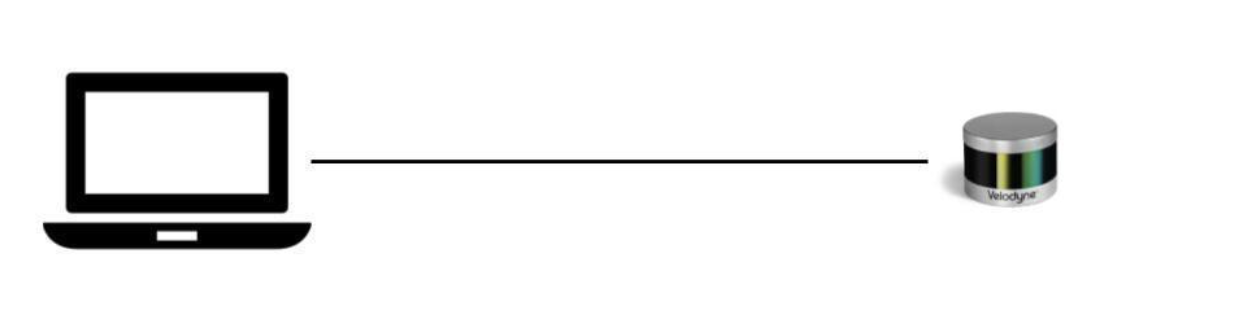
If you have your own computer and a single LiDAR, in most cases, you can connect the LiDAR directly to your computer. Consult the LiDAR manual for connection settings and how to configure the network.
Case 3. Connection using routers
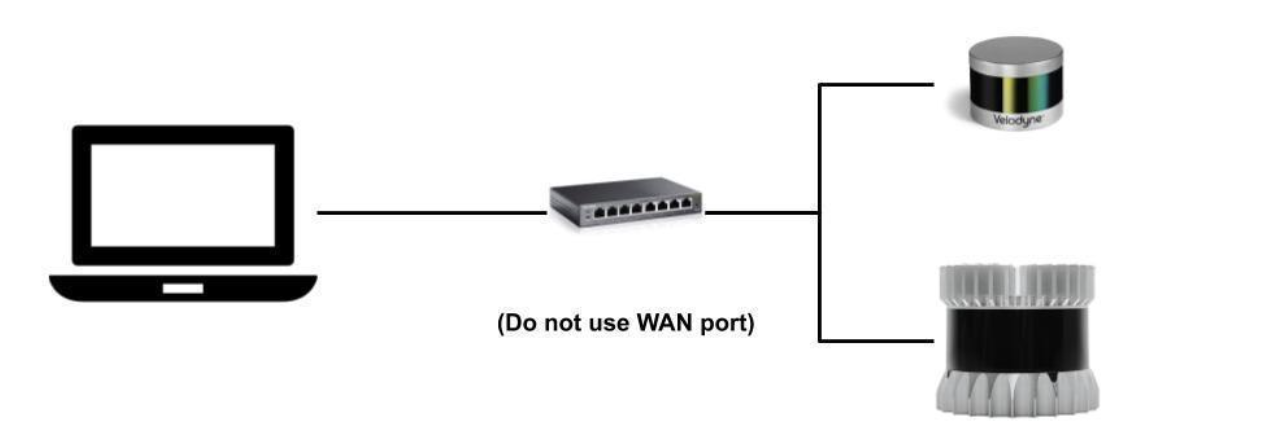
If you have more sensors than available network ports on your computer, you may need a router to connect to the sensors. Plug one port of the router into your computer and plug the sensors in the other available ports. Do not plug into any port marked ‘Uplink’ or ‘WAN’.
Some sensors are delivered with a static IP address, some are with DHCP enabled, and some require a DNS server to be active. Refer to your sensor manual on how to connect your sensor.
In case of Static IP support:
Make sure that the IP address of each device on the network is different. If you have received multiple sensors with the same default factory IP address, connect them one at a time and assign a new and unique addresses to each of your sensors. Finally, set the IP address of your computer to a unique address.
For example:
Computer: IP 192.168.1.1, Netmask 255.255.255.0 \
Sensor A: IP 192.168.1.10, Netmask 255.255.255.0 \
Sensor B: IP 192.168.1.11, Netmask 255.255.255.0 \
...
You can use the Wireshark tool ($ sudo apt-get install wireshark) for checking LiDAR data packets.