License
Seoul Robotics' SENSR-I is licensed software and can only be operated when you have a valid license. Therefore, before launching SENSR-I, the following license-related preparations are required.
- Install and Activate License Server
- Get activated license file from Seoul Robotics' license portal
- Connect License Server and SENSR-I instance
Install and Activate License Server
info
If you have Discovery kit (LPU with SENSR-I pre-installed), you may skip this procedure.
caution
Make sure you have an active internet connection during the installation process. No internet connection required after installation is complete.
License Server
The license server reads the validity of the license file and the available functions listed inside, and communicates with the SENSR-I instance to inform whether it is available or not. For stability and speed, Seoul Robotics recommends installing the license server on the target LPU to use SENSR-I, but installing the license server on a separate remote computer and communicating with SENSR-I is also supported.
Ubuntu is recommended for the environment to install the license server. If you want to install the license server on linux distribution other than ubuntu, please contact support@seoulrobotics.org
How to Install and Activate License Server
Follow steps below.
- Get License Server installation file from Seoul Robotics' Support Enginner.
- Extract downloaded
.tarfiletar -xvf dist.tar - Install license server with following command
cd ./dist
sh ./install.sh - If the installation is successful, the License Server is automatically activated and added as a system service. Also,
license_id.jsonfile is created in the path,~/seoulrobotics/licenses/. This file will be converted into a valid license file usable on the machine where the License Server is installed - (Optional) Check License Server running correctly
$ sudo systemctl status license_server.service
● license_server.service - Seoul Robotics License Server
Loaded: loaded (/etc/systemd/system/license_server.service; disabled; vendor preset: enabled)
Active: active (running) since Mon 2022-06-20 14:54:39 KST; 1s ago
Main PID: 4810 (license_server)
Tasks: 1 (limit: 4915)
CGroup: /system.slice/license_server.service
└─4810 /usr/local/bin/license_server
For your information, if you follow all the steps above, the License Server is running normally, but SENSR-I cannot be executed because a valid license file does not exist under ~/seoulrobotics/licenses/. Follow next step.
Get Activated License File from Seoul Robotics' License Portal
info
If you have Discovery kit (LPU with SENSR-I pre-installed), you may skip this procedure.
caution
After the License Server installation is complete, you can proceed with the process below. If not, go back to the previous step.
- Find generated
license_id.jsonfile in~/seoulrobotics/licenses/folder from license server machine - Go to Seoul Robotics License Portal
- Sign in with your account
NOTE: You have to set a new password when you sign-in for the first time.
- Go to Dashboard and check available licenses.
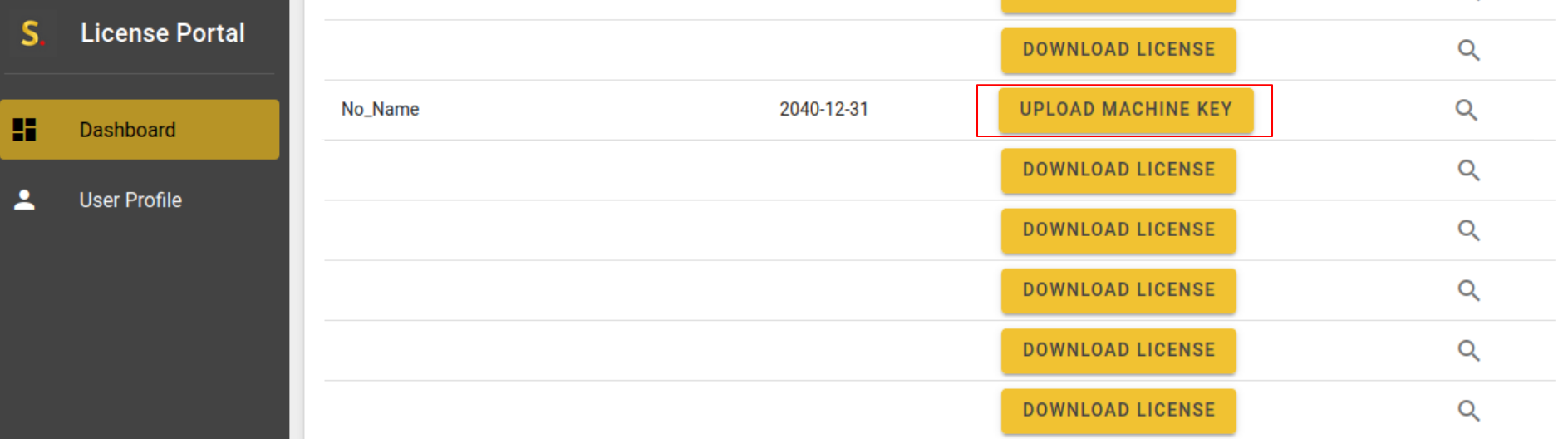
- Click the
UPLOAD MACHINE KEYbutton of the license you want to activate and upload thelicense_id.jsonfile that was generated during license server installation. - It is recommended to change the license name to something recognizable. To do this, click on the license name and enter a new name
- When the
UPLOAD MACHINE KEYbutton changes toDOWNLOAD LICENSE, click the button and download your license file (license_name.lic) to~/seoulrobotics/licenses/folder in your license server machineNOTE: There is a known issue of upload machine key failure with some Firefox versions. If your
UPLOAD MACHINE KEYdoesn’t work, use other browsers such as Google Chrome or update your Firefox (run sudo apt update && sudo apt install firefoxin your terminal)
Now, your license is tied to your hardware where License Server is installed. It is not possible to transfer a license file from one machine to another. This is also the case for some Virtual Machine environments.
If you need to transfer SENSR to a different machine, please contact us at support@seoulrobotics.org or contact your account manager directly.
caution
Side Note 1. Please keep only one license file in ~/seoulrobotics/licenses/. Otherwise, License Server may read a random license file among files and use that information to perform authentication, which is not your original intention.
Side Note 2. Please do not remove .lic extension
Connect License Server and SENSR-I Instance
In fact, this process should be carried out after launching SENSR-I
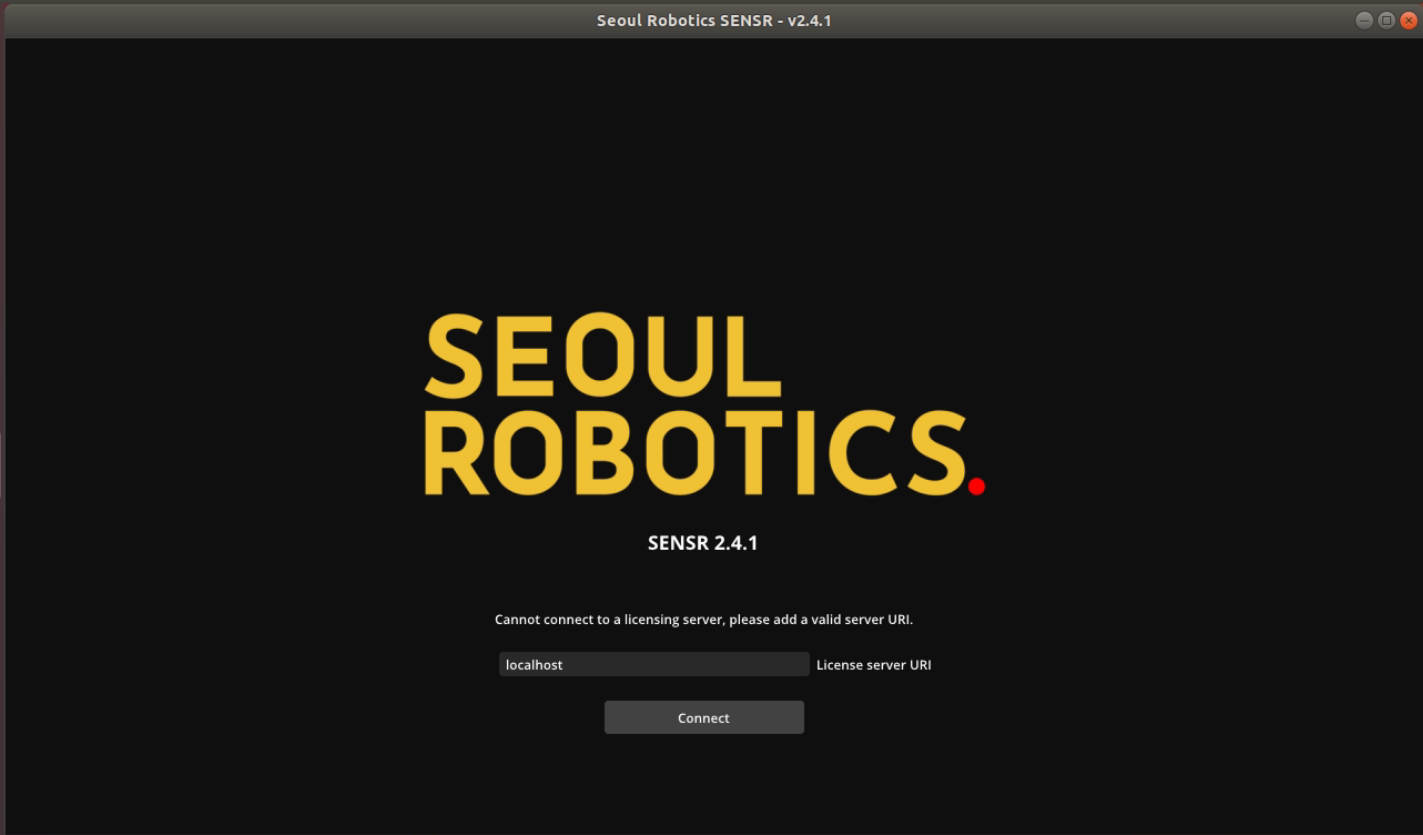
When SENSR-I is executed for the first time or the connection with the License Server is disconnected, you must enter the IP address of the License Server for connection. License Server port is fixed at 9001, and default IP is localhost.
If SENSR-I was previously closed while the connection with the License Server was normal, SENSR will automatically attempt to connect to the previously connected license server. So, you don't need to connect License Server and SENSR-I instance.
For Non-GUI mode, you can designate License Server's IP address with adding argument as -l LICENSE_SERVER_ADDRESS to the launching command.
If you are using Dockerized SENSR-I, you need to connect License Server and SENSR-I instance every time you execute it. And keep in mind that localhost is not available in this case. You should put 172.17.0.1 to the License Server URI if it is installed in identical machine that Dockerized SENSR-I is executed.