Appendix - Distributed System
Overview
SENSR is built with a highly modular architecture. It allows distributing the data processing across multiple machines called Algo Node machines.
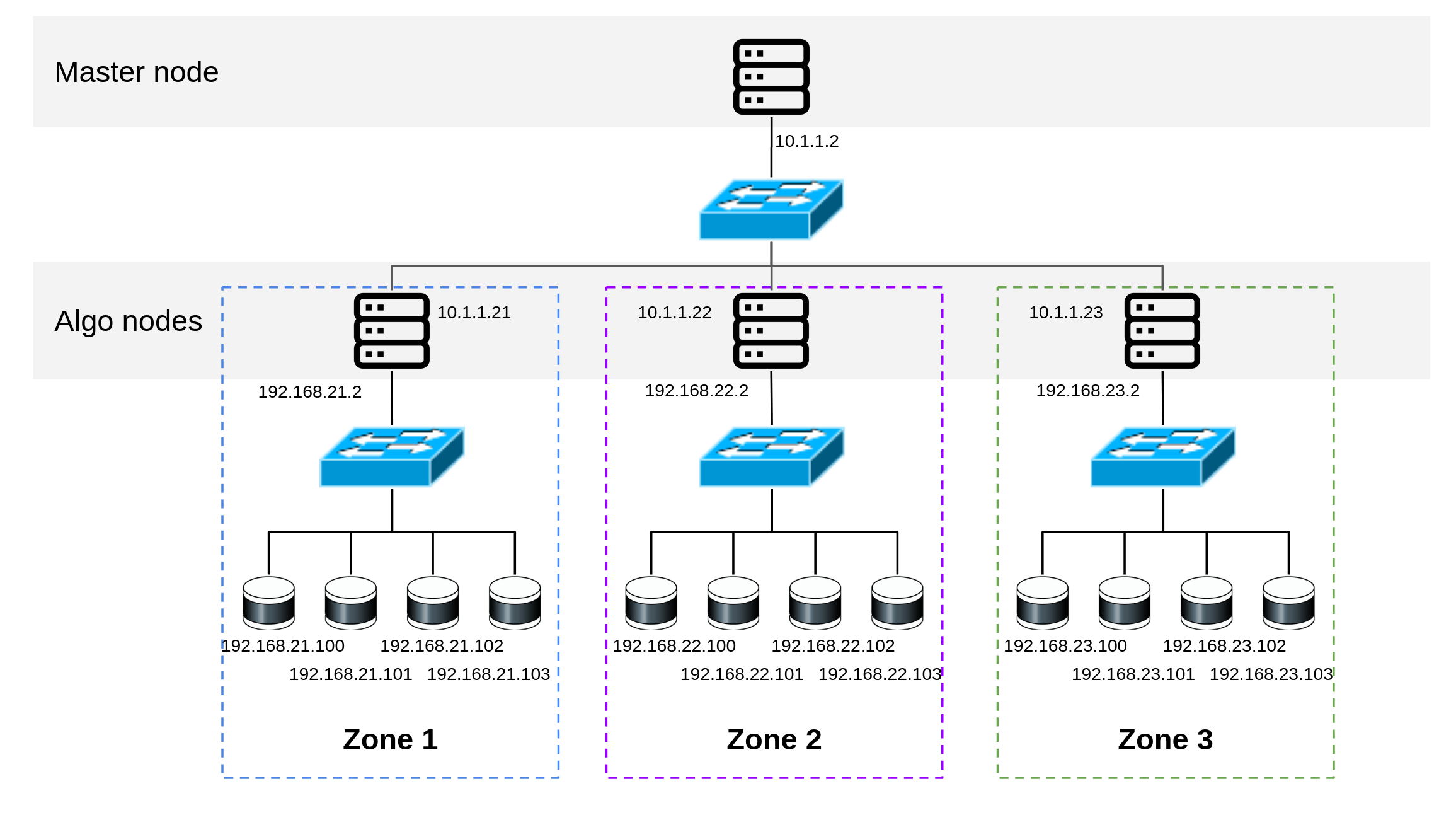
This page will explain how to set up a distributed system across multiple machines.
Setting up a distributed system
Before starting, ensure that the required dependencies are already installed on the Algo node machine you intend to use. Additionally, ensure that the Master Node machine has access to the Algo node machines.
Deploy SENSR on your Master Node machine using the steps described in the installation section.
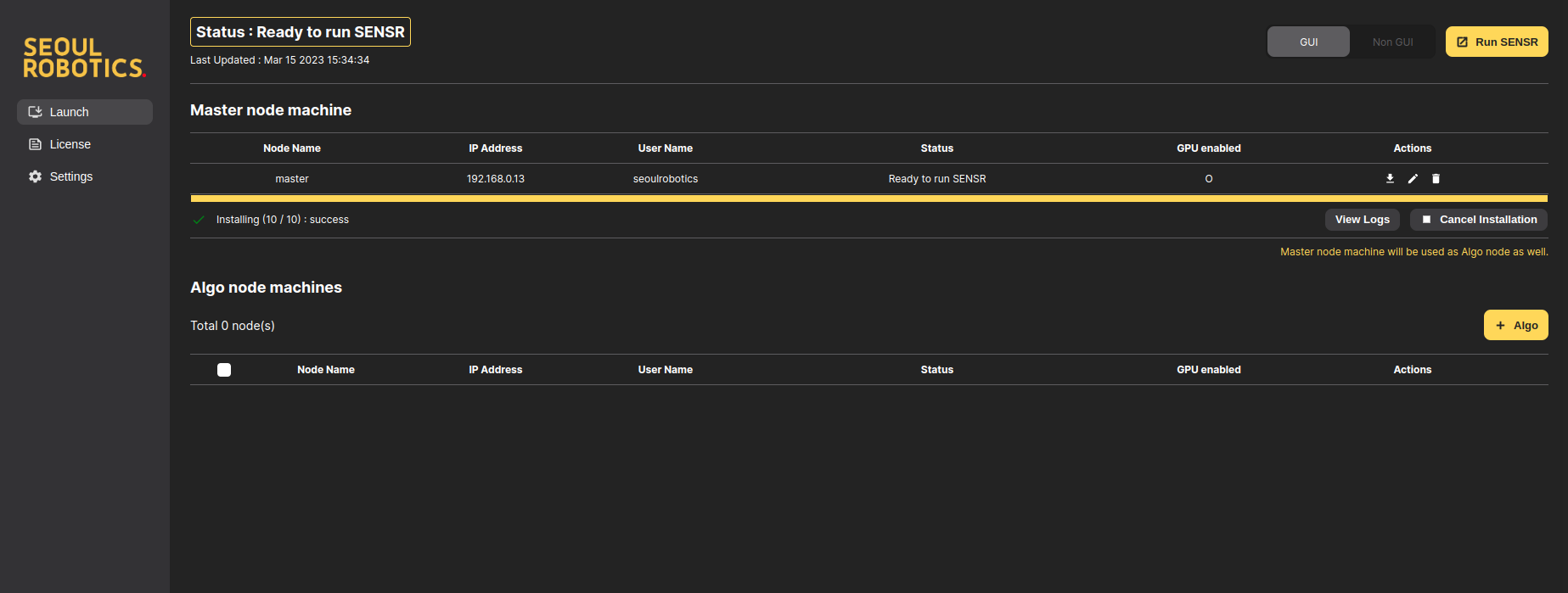
Click on the button
+ Algo. You have to specify the Algo node machine’s IP address and root user/password. Once the data entered, click onApply.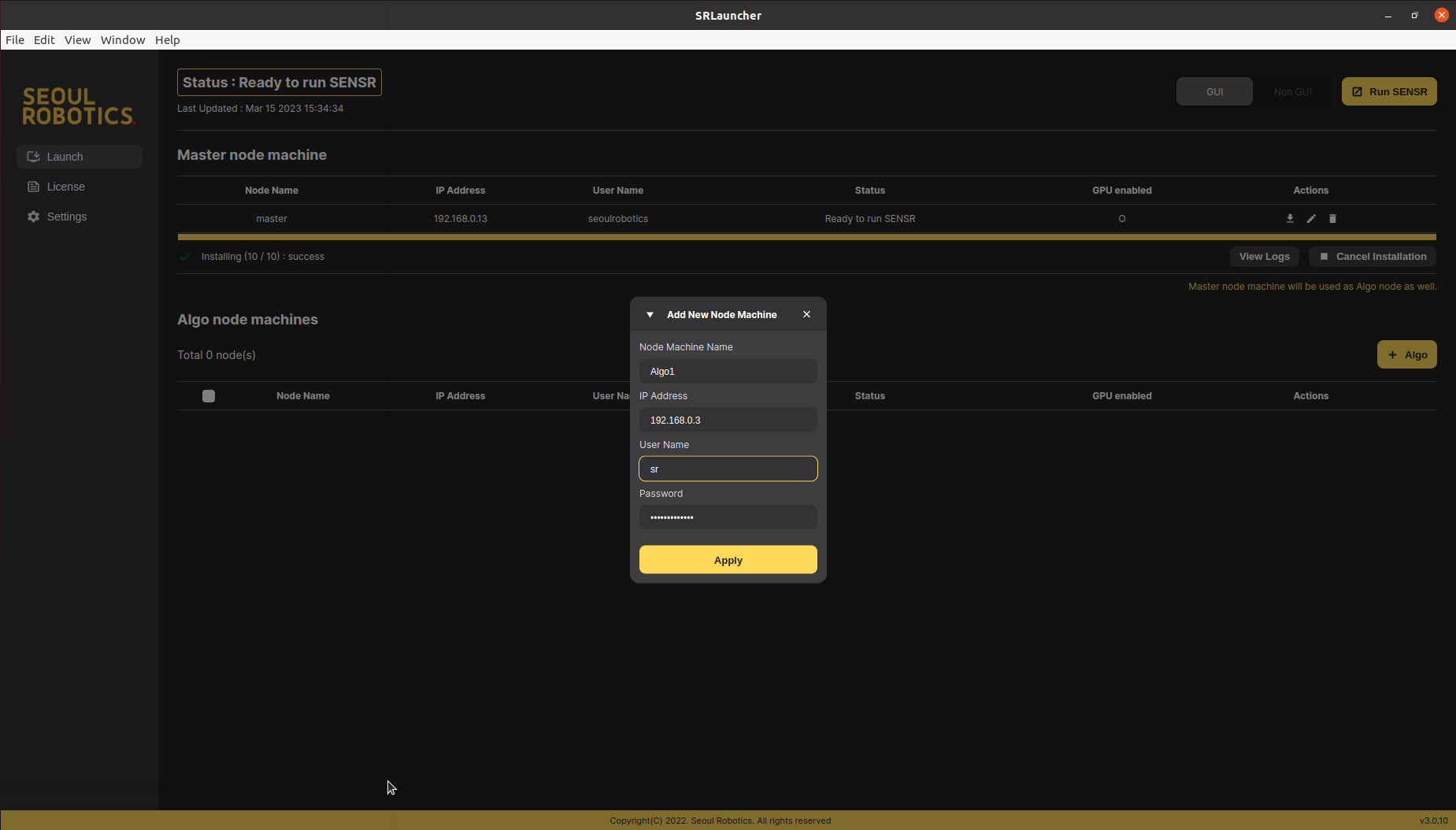
The machine will be added to the list of Algo node machines. Check the status of each machine.
- If matching version of SENSR is already installed on the Algo node machine,
Cluster Creation Requiredstatus will appear. If so, go to the next step. - Otherwise,
Installation Requiredwill appear. Click on theDownloadicon to proceed with installation. This step requires an internet connection of the Algo node machine. Once the installation is complete, the status on your machines will beCluster Creation Required.- If you are add an Algo node machine equipped with a GPU but the
GPU enabled statusis marked as "X", check whether the Nvidia driver is installed and running properly.
- If you are add an Algo node machine equipped with a GPU but the
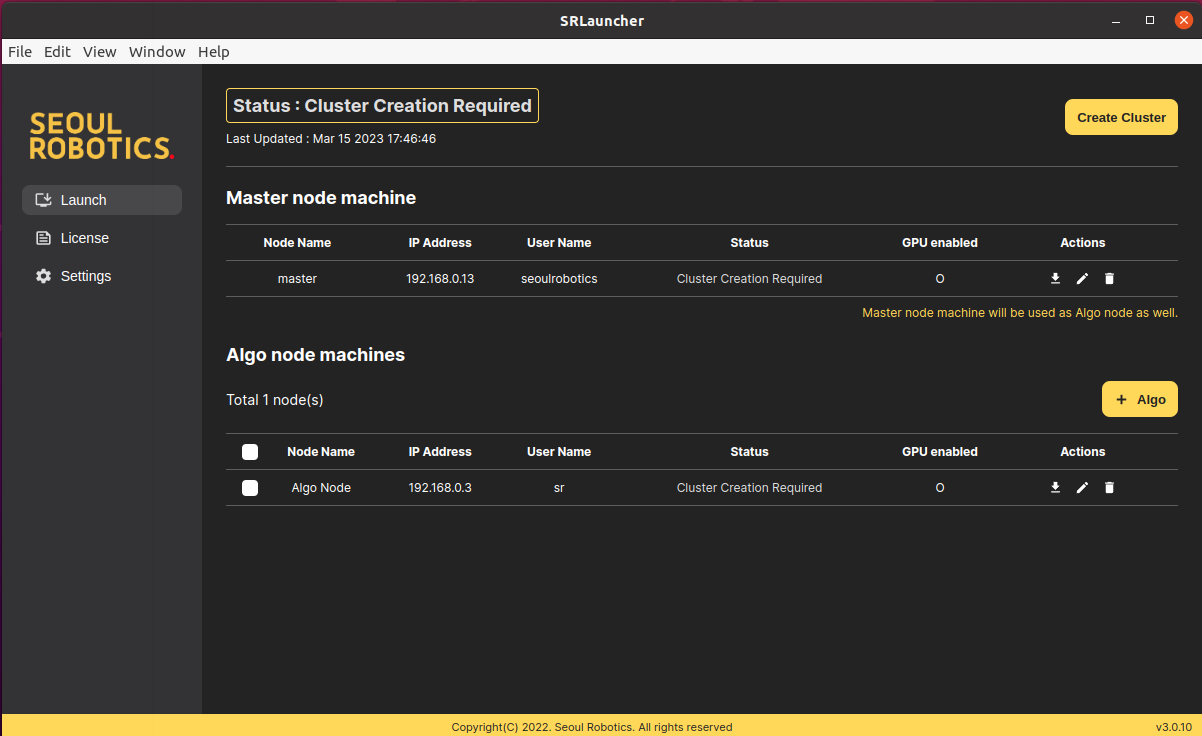
- If matching version of SENSR is already installed on the Algo node machine,
Click on the
Create Clusterbutton.After creation of cluster, machines will be all bound together and their status will be set to
Ready to run SENSR. Click onRun SENSRto start SENSR on your distributed system.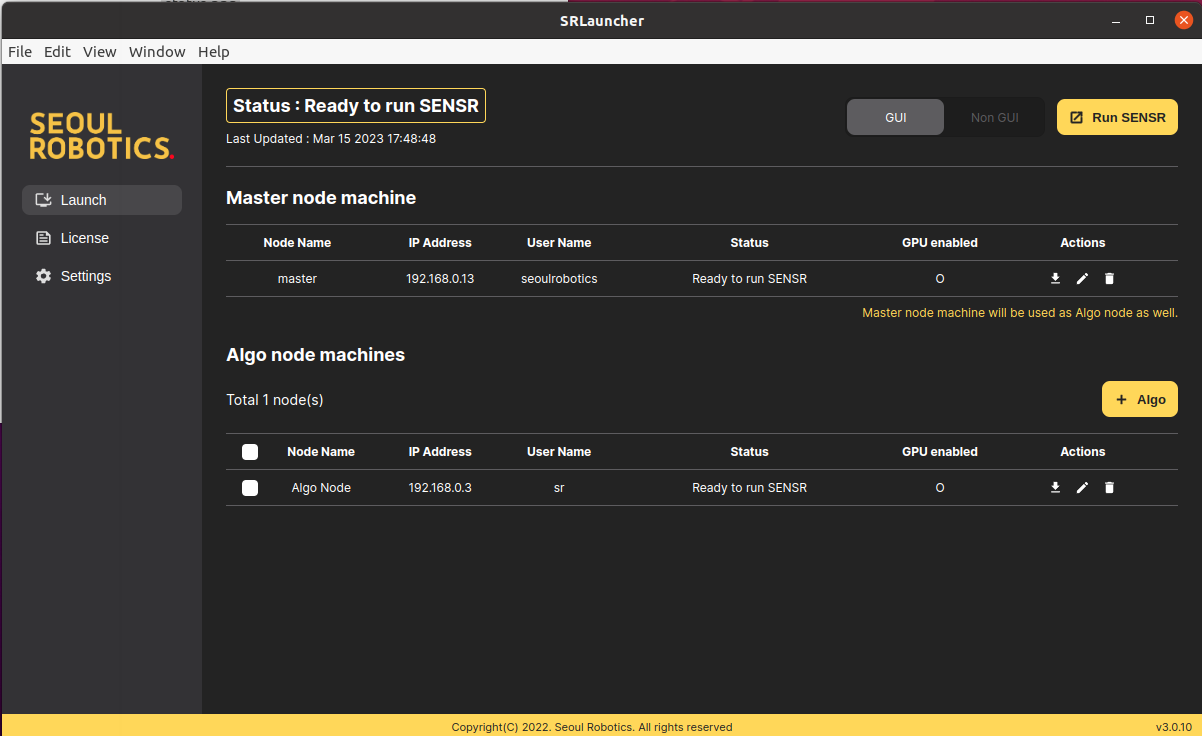
SENSR will open in project setup mode.
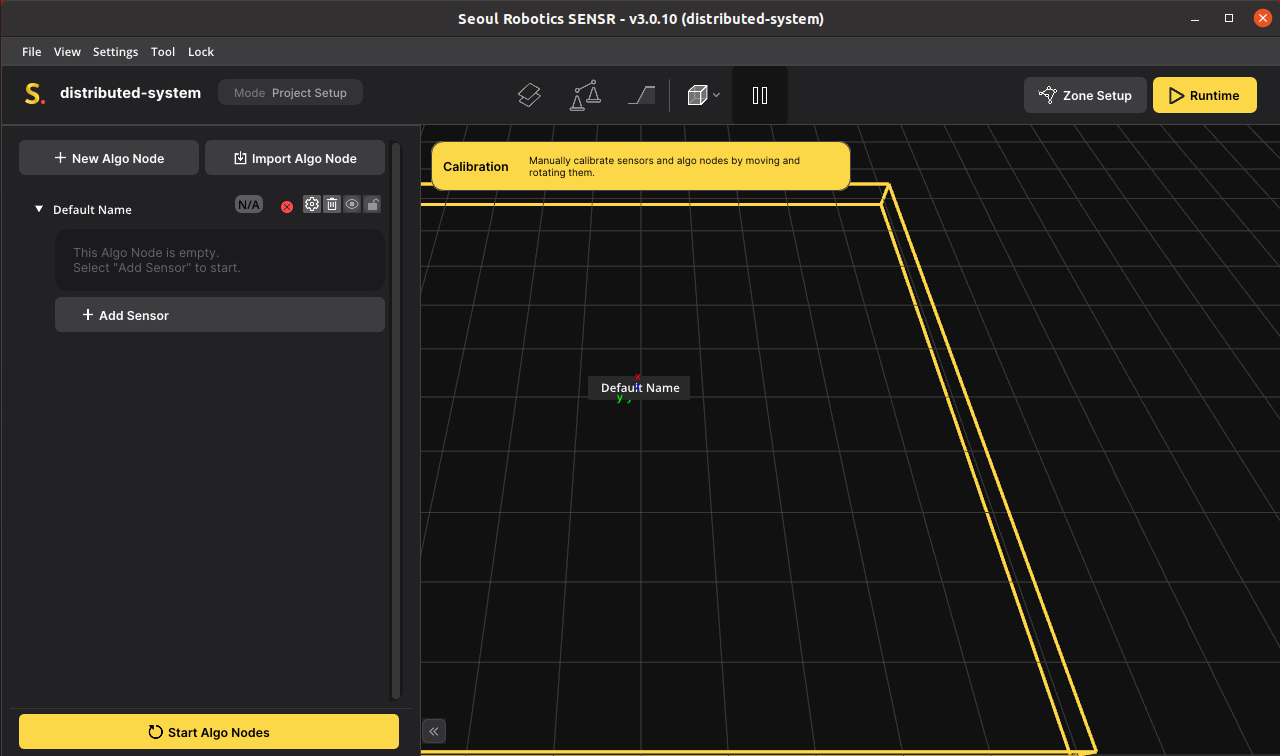
Click on
New Algo Nodeto add the Algo node machine. Click on the Algo Node icon (next to the Algo Node's name) and select the IP address of your Algo node machine. Note that you can select different presets for each algo node. For instance, one algo node can run an indoor preset while the other ones run the outdoor_gpu preset. Each Algo node can use a completely different set of parameters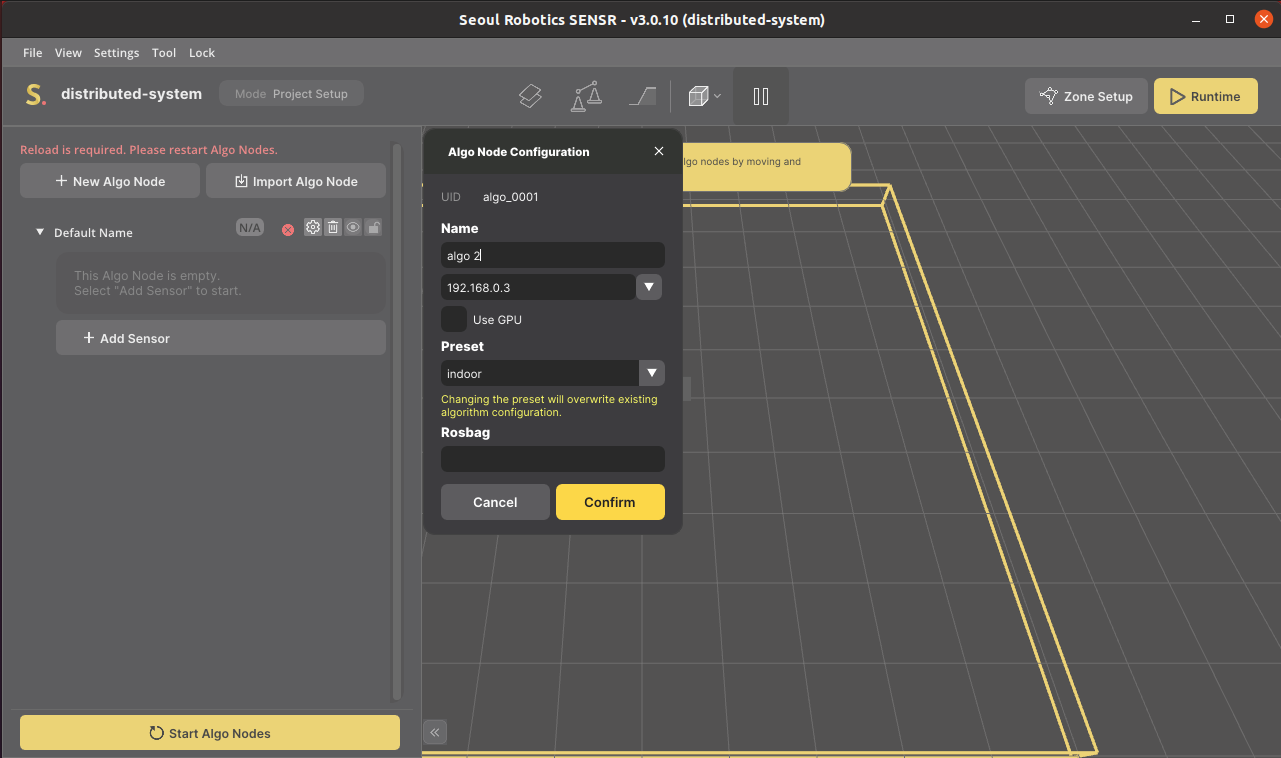
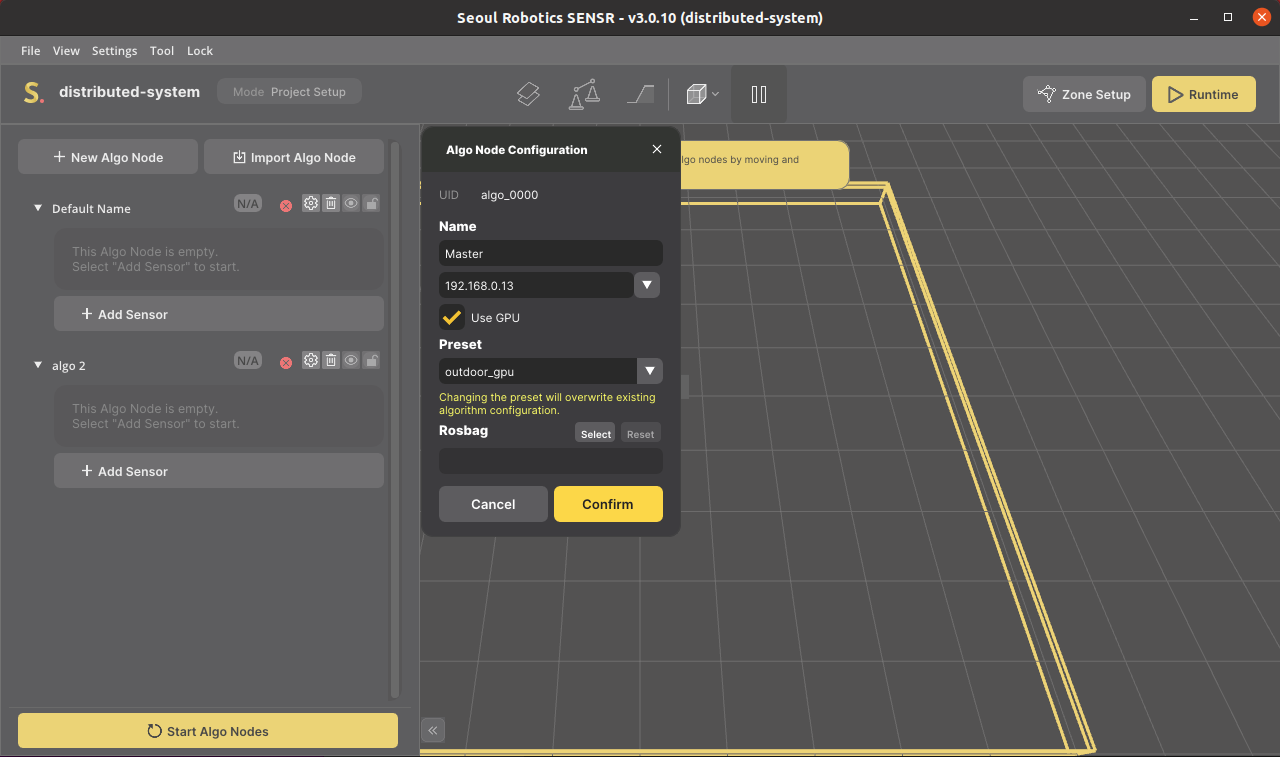
Click on the Algo node’s name to translate, rotate or resize it.
Add lidars to your Algo nodes. Please note that an algo node can only process data coming from the lidars that are connected to it, it cannot process other lidar data under different Algo nodes.
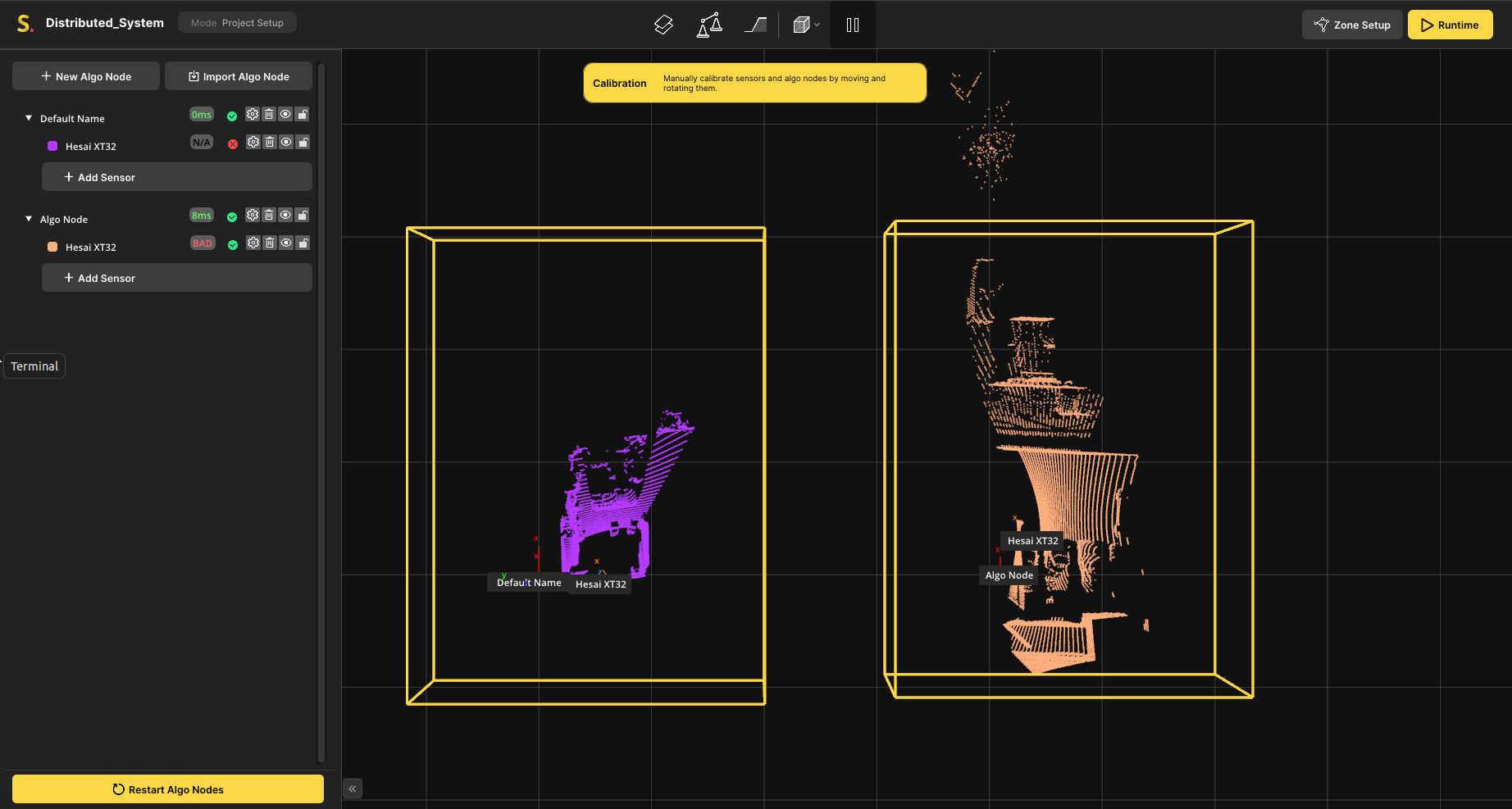
Calibrate your site
- Start with the LiDARs within an Algo Node
- Finish by adjusting the Algo Nodes together