Launch SENSR-I
info
If you are using a Discovery kit or LPU with SENSR 3.2, please refer to the CLI instructions for running SENSR.
Launch SENSR-I
- Double-click the executable file
sr_launcher. - Enter the "Launch" tab of SR Launcher.
- Use the "+ master", "+ algo", and "delete" buttons to register the target machine you want to use.
- If the installation is done on the Master node machine and the Algo node machine(s) listed, the status will be shown as
Cluster Creation Required. Otherwise, go through the installation process first.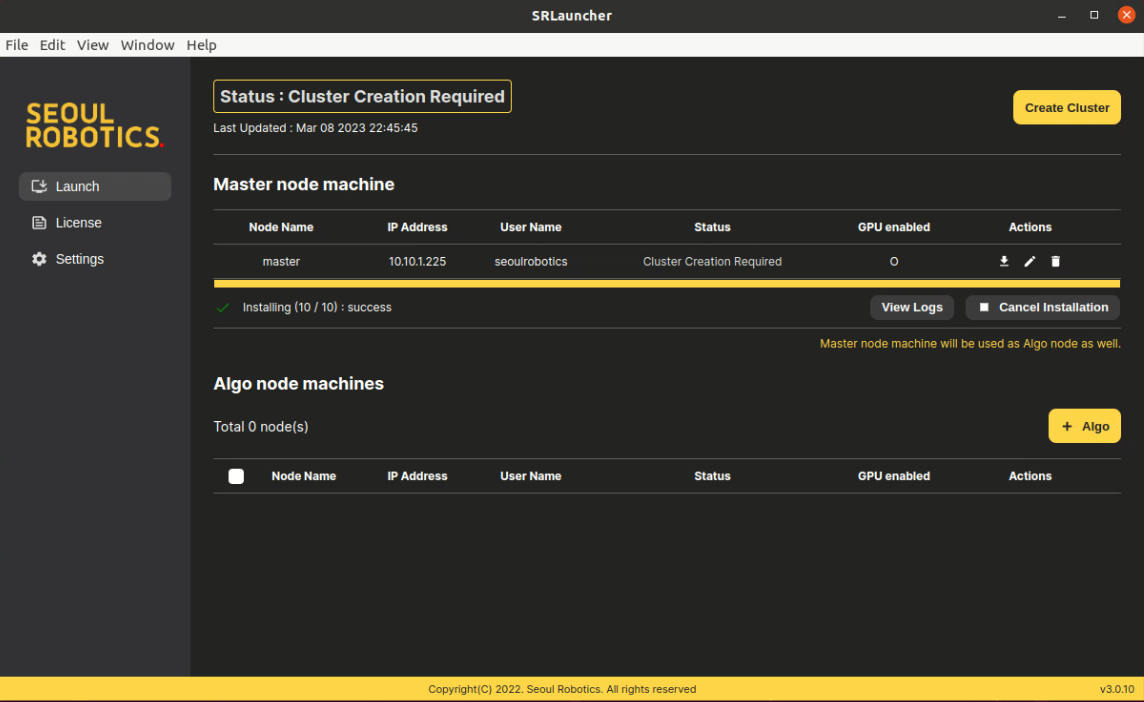
- Click the "Create Cluster" button. The install log will pop-up during the cluster creation. Once the creation completed, the status will be shown as
Ready to Run SENSR.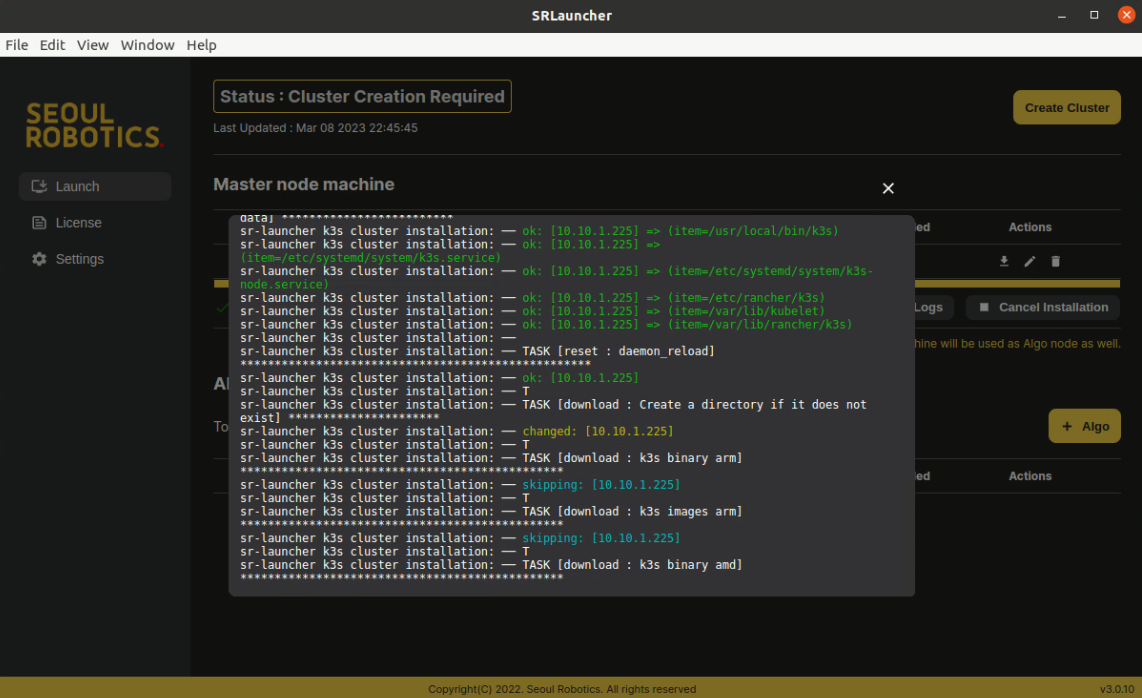
- Click the "Launch" button to launch SENSR-I after selecting GUI or Non-GUI.
- If you select "Non-GUI". SENSR-I will run in headless mode. This mode is usually recommended for non attended operation of SENSR to maximize your machine's performance.
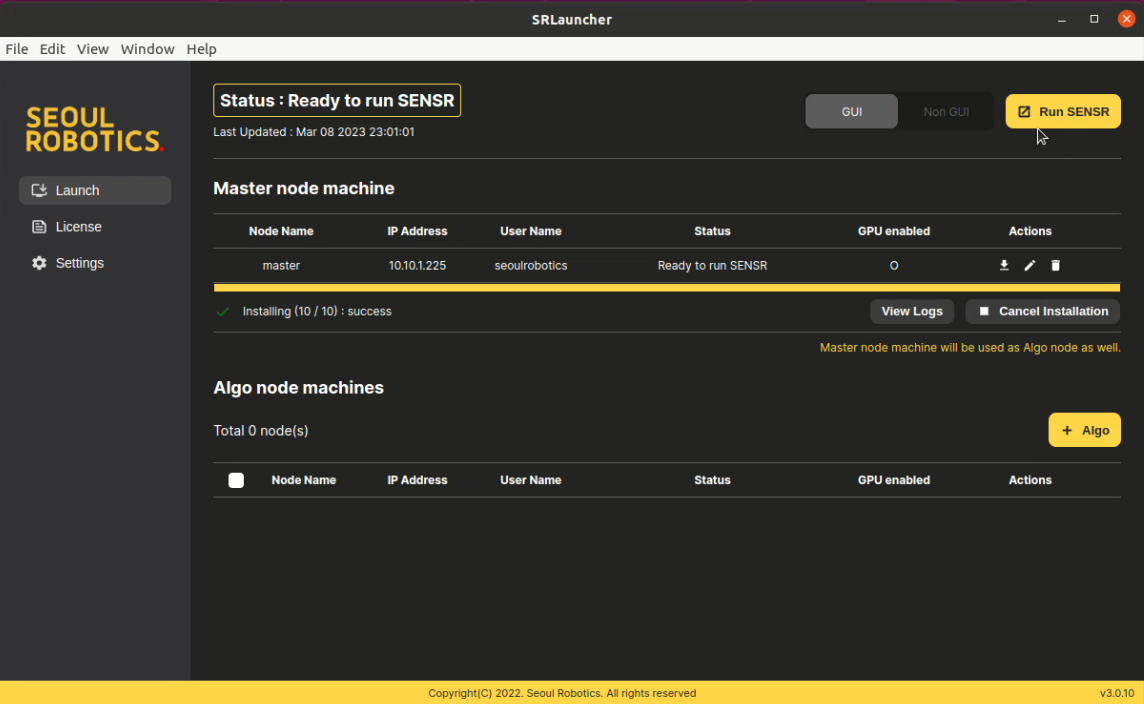
- If you select "Non-GUI". SENSR-I will run in headless mode. This mode is usually recommended for non attended operation of SENSR to maximize your machine's performance.
- SENSR-I is now being launched on the Master node machine.
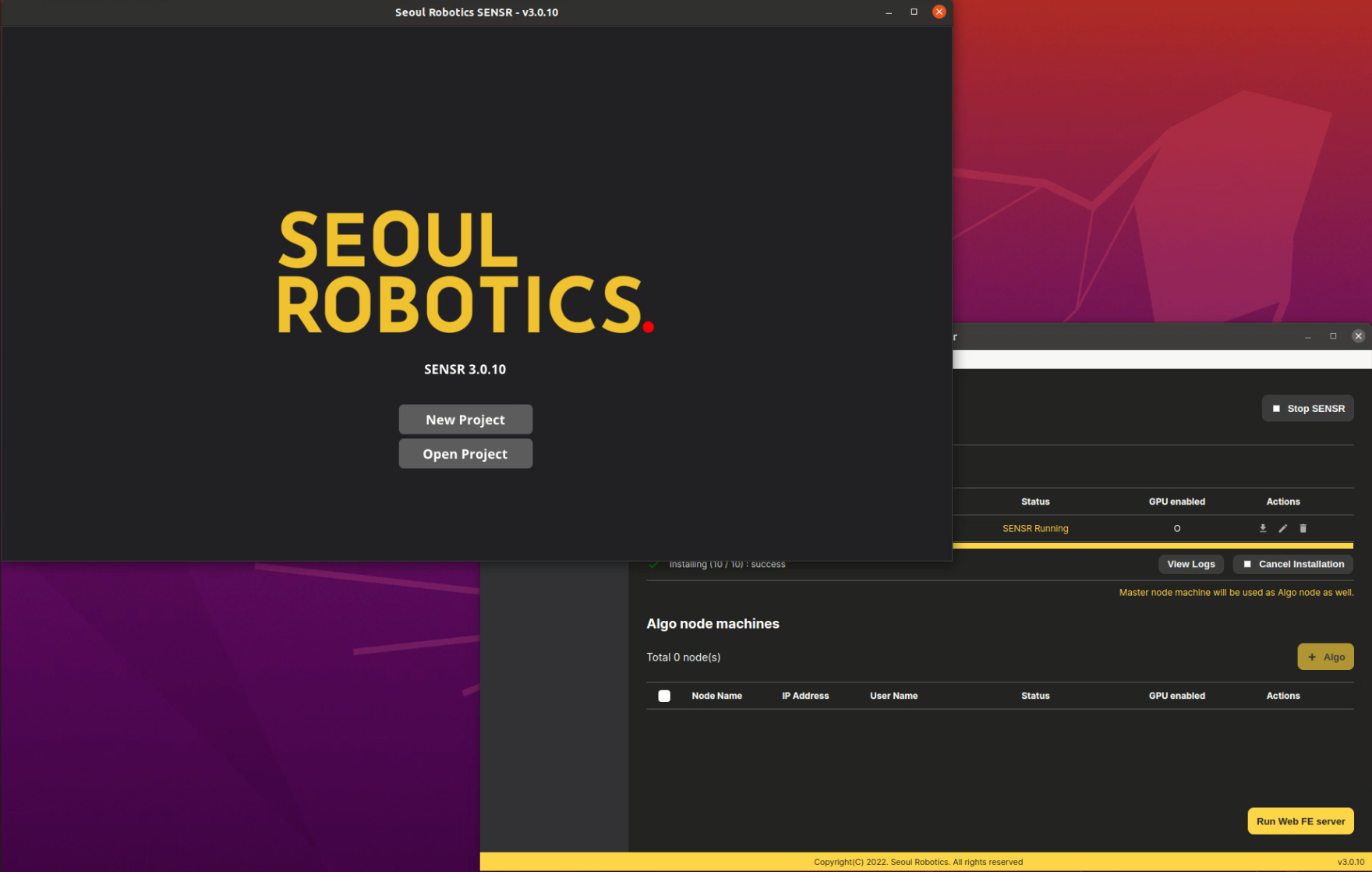
Launch Web FE server
Once SENSR-I is running, you can also run Web FE server to access SENSR-I through web browser. To do so, follow the steps below:
- Enter the "Launch" tab of SR Launcher.
- Click the "Run Web FE server" button at the bottom.
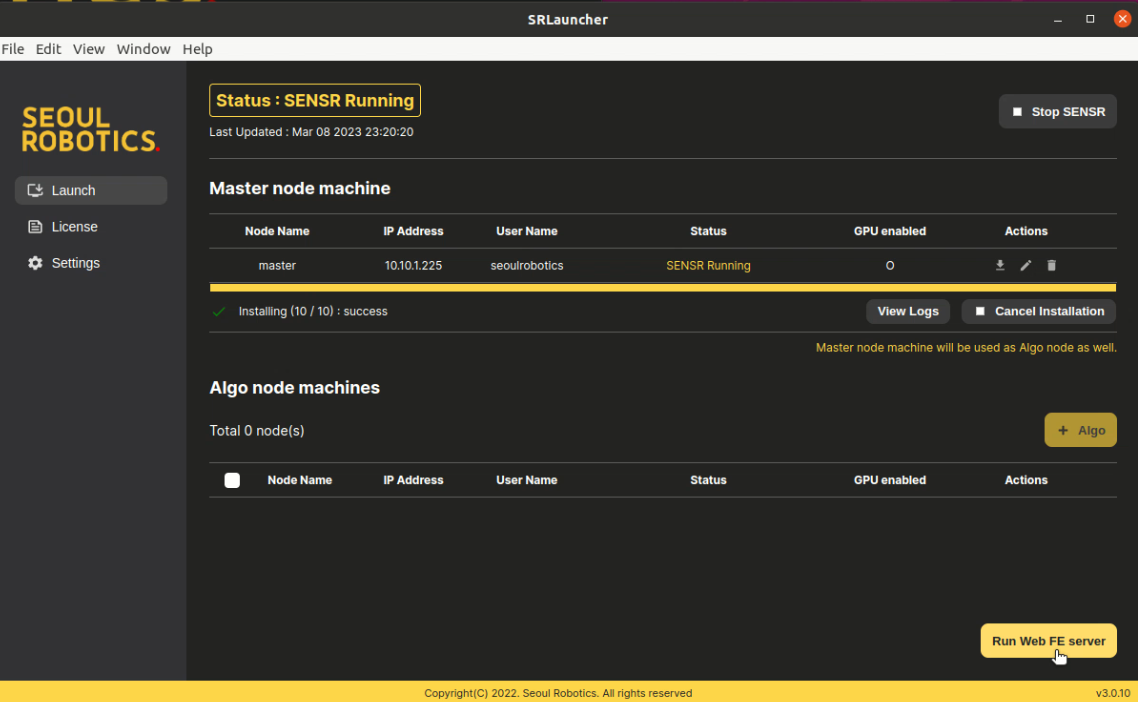
- Once the Web FE server is running, you can access it with
http://[MASTER-MACHINE-IP]:5000.
Stop SENSR-I
Simple way to terminate SENSR-I is to turn it off by clicking the "x" button at the top right of the SENSR-I window that is turned on in GUI mode.
A typical termination process is as follows:
- Execute SR Launcher.
- Select the cluster that SENSR-I is running.
- Click the "Stop SENSR" button to terminate SENSR-I.
- It will also stop the Web FE server if it is running.