License
Seoul Robotics' SENSR is a licensed software and can only be operated with a valid license. Therefore, it is necessary to go through the steps below before launching SENSR-I. If you need a new license, you can contact license@seoulrobotics.org.
Install and Activate License Server
info
If you have an ATS kit (LPU with SENSR pre-installed), you may skip this procedure.
The License Server reads the validity of the license file and the available functions listed inside. It then shares its status with the SENSR instance.
Steps
You can install the License Server using the SR Launcher. Follow steps below.
- Enter the command below.
sr-launcher-cli run install license-server - Enter the hosts' password and wait for the license server to be deployed.
- Put the license file in the directory
/opt/seoulrobotics/licensesThe instructions on getting a license file can be found here. - (Optional) Check license server is running fine by accessing
http://<Master-Node-IP-Address>:9011through web browser. You can see the page as below.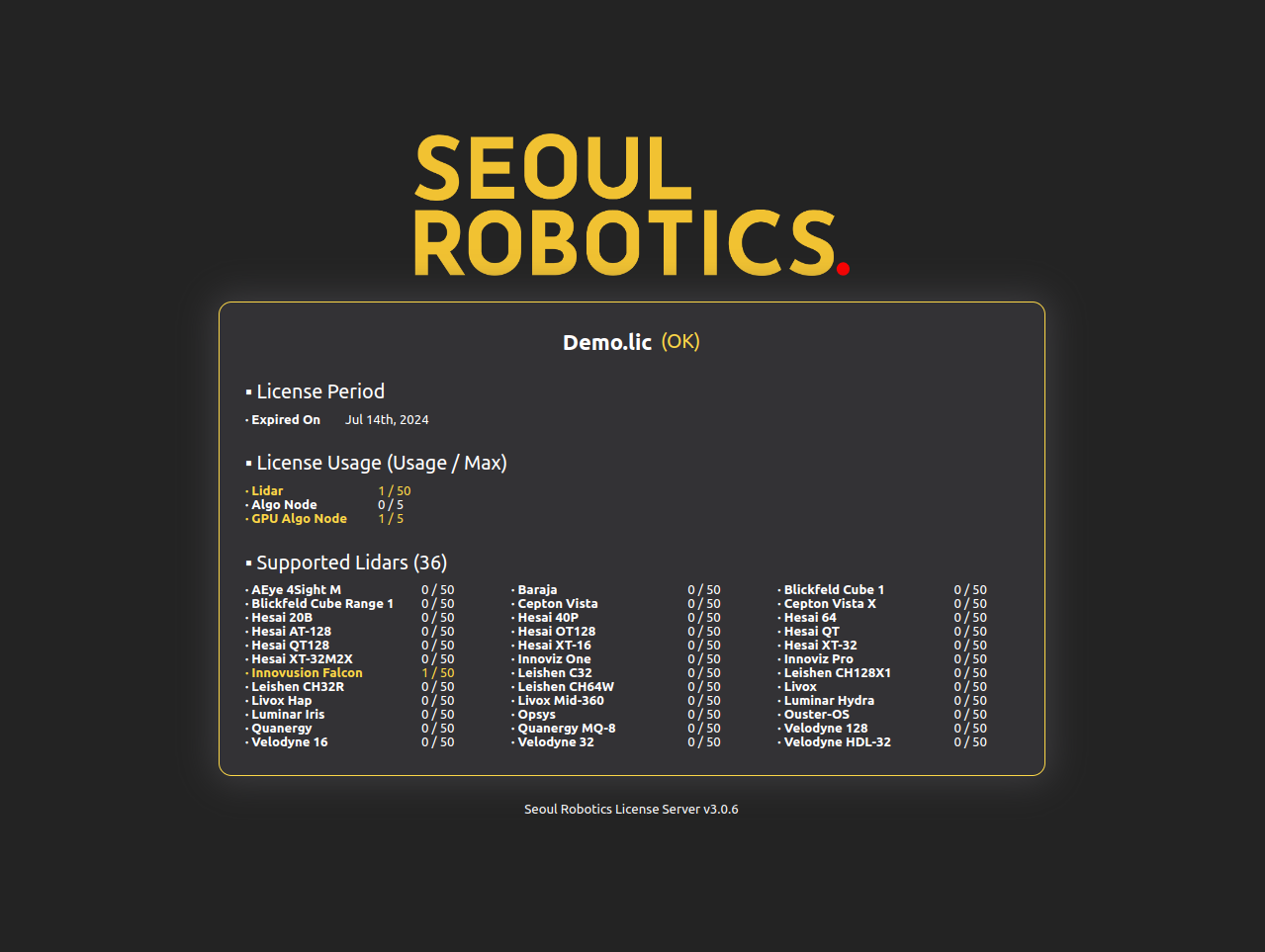
For your information, if you follow all the steps above in a sequential order, the License Server is running normally, but SENSR cannot be executed because a valid license file does not exist under /opt/seoulrobotics/licenses/. Follow next step.
Get your License
Get your License Portal account
The License Portal is where users can self-activate and download their licenses.
- Ask your business partner or send a request to license@seoulrobotics.org to create a license portal account.
- Retrieve the automatic email sent by Seoul Robotics containing your temporary credentials.
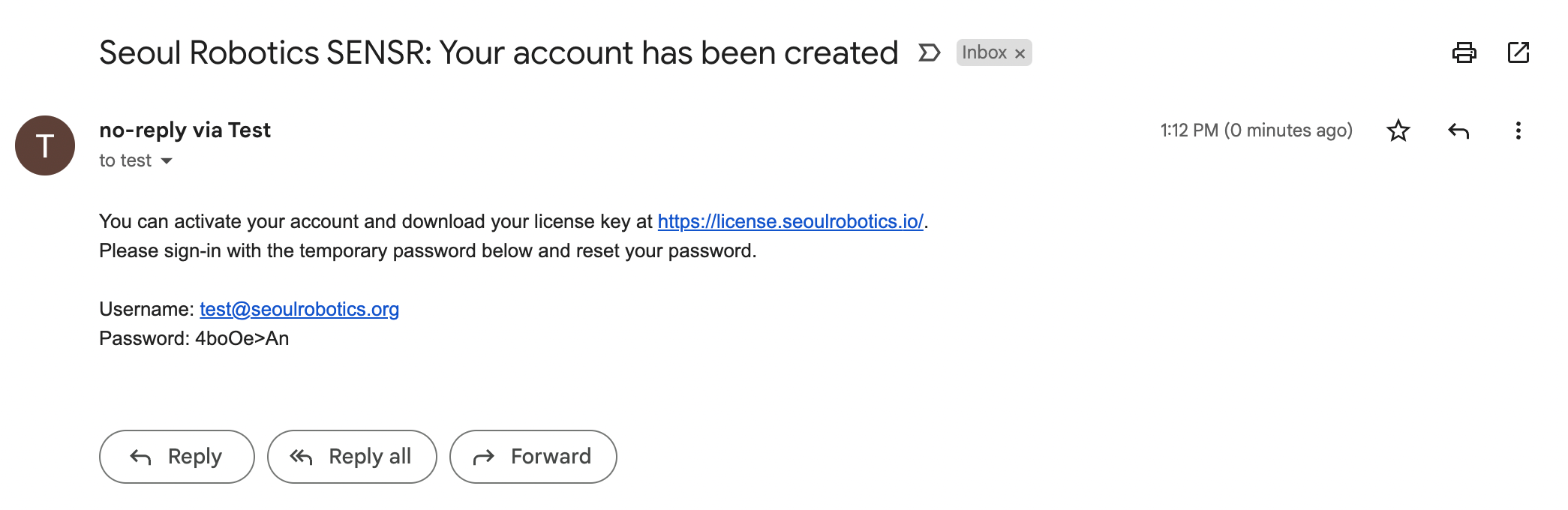
- Go to Seoul Robotics License Portal and login with your temporary credentials
- Change the default password that was assigned.
- Password requirements:
- At least 8 characters long
- at least 1 number,
- at least 1 special character,
- at least 1 uppercase letter,
- at least 1 lowercase letter.
- Password requirements:
- Update your profile information with Name, Company name and Job title. Seoul Robotics will use this information to provide more accurate support.
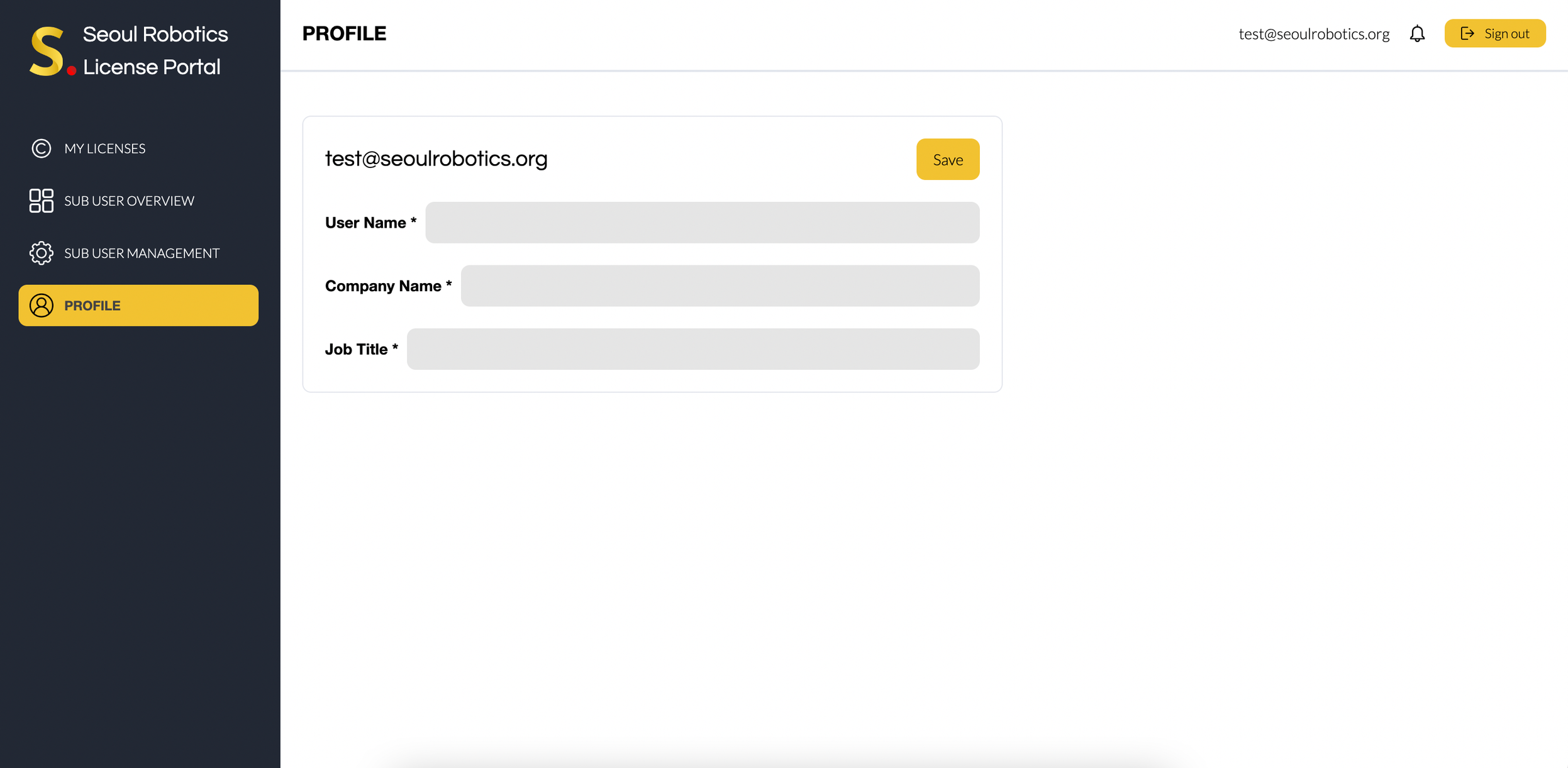
Activate your license
caution
After the License Server installation is complete, you can proceed with the process below. If not, go back to the previous step.
Retrieve the file
license_id.jsonfile in the/opt/seoulrobotics/licenses/folder of your license server machine.- If you use "Files" application, you can find
optfolder if you click+ Other LocationsandComputerin order.
- If you use "Files" application, you can find
Log in with your account information.
You will land on the Dashboard, check your licenses available and click on
Create License.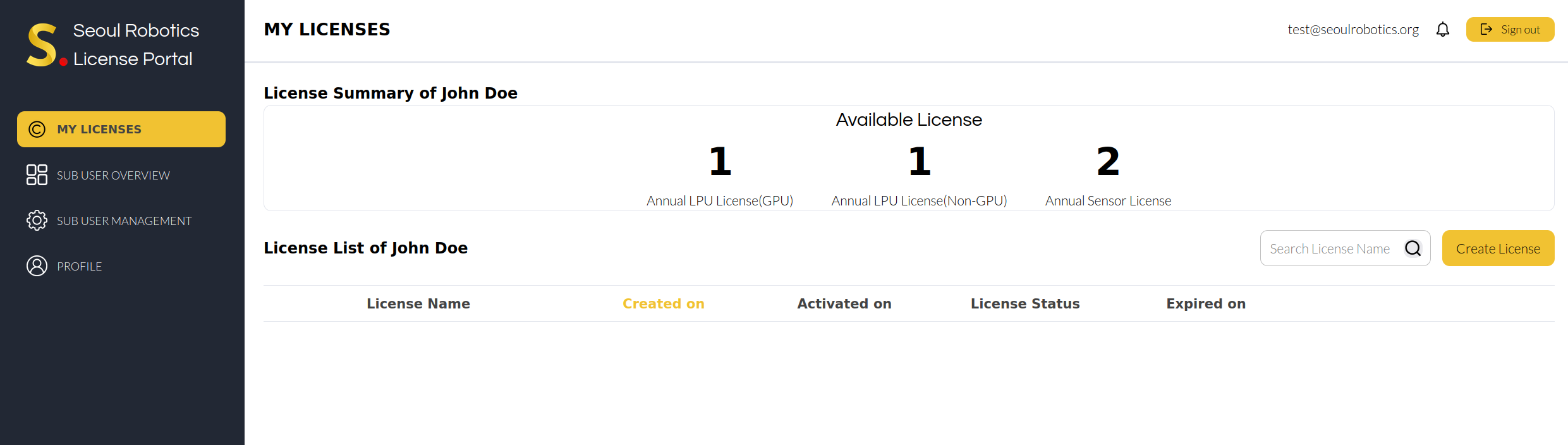
Enter the requested information to create the license and confirm by clicking on
Create License- License name : Name of your license. (not required to be unique),
- License period : Duration of license in years, the number entered here will be automatically deducted from your Annual LPU License pool,
- Activated from : Nor mandatory, you can decide on the activation date if you would like to,
- Supported sensors : Select the type of sensor you would like to connect to SENSR,
- Max. number of sensors : Number of sensors connected to SENSR simultaneously,
- Allow GPU preset : Tick if you plan to use GPU presets
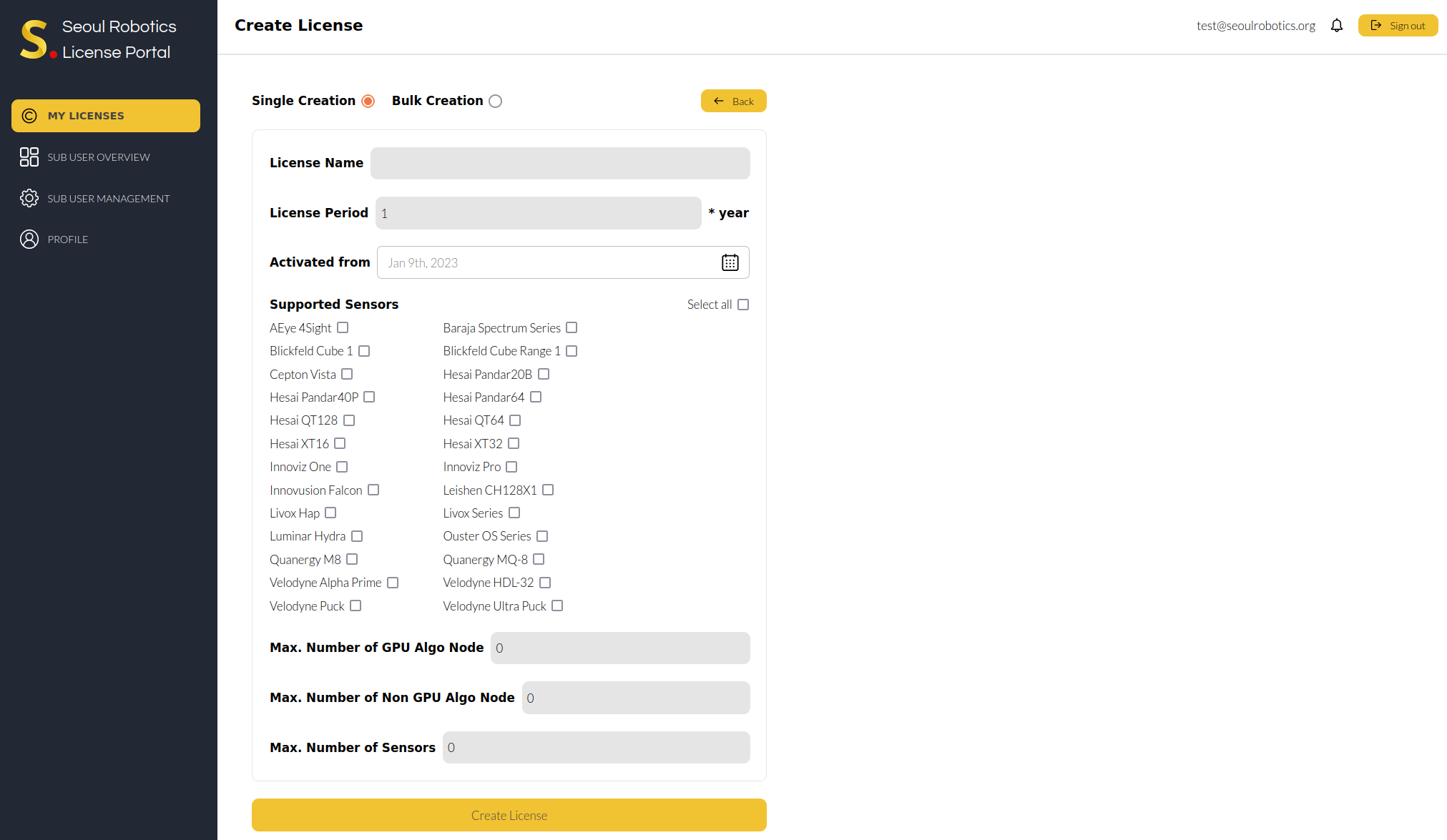
Click on
Activateto activate the license of your choice.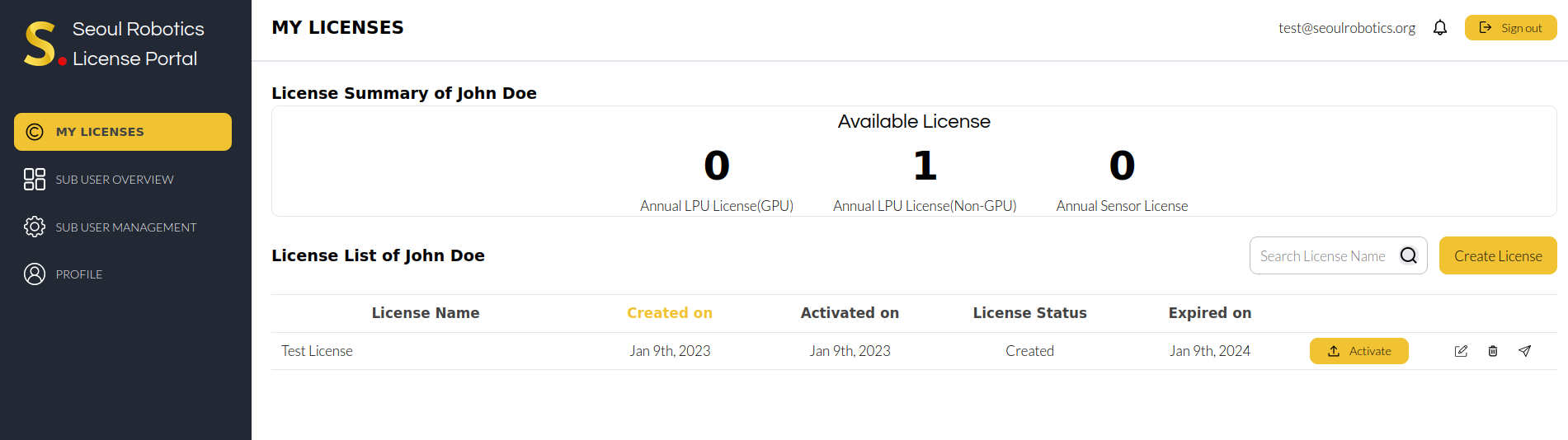
In the new window click on
Activateand upload thelicense_id.jsonfile that was generated during license server installation.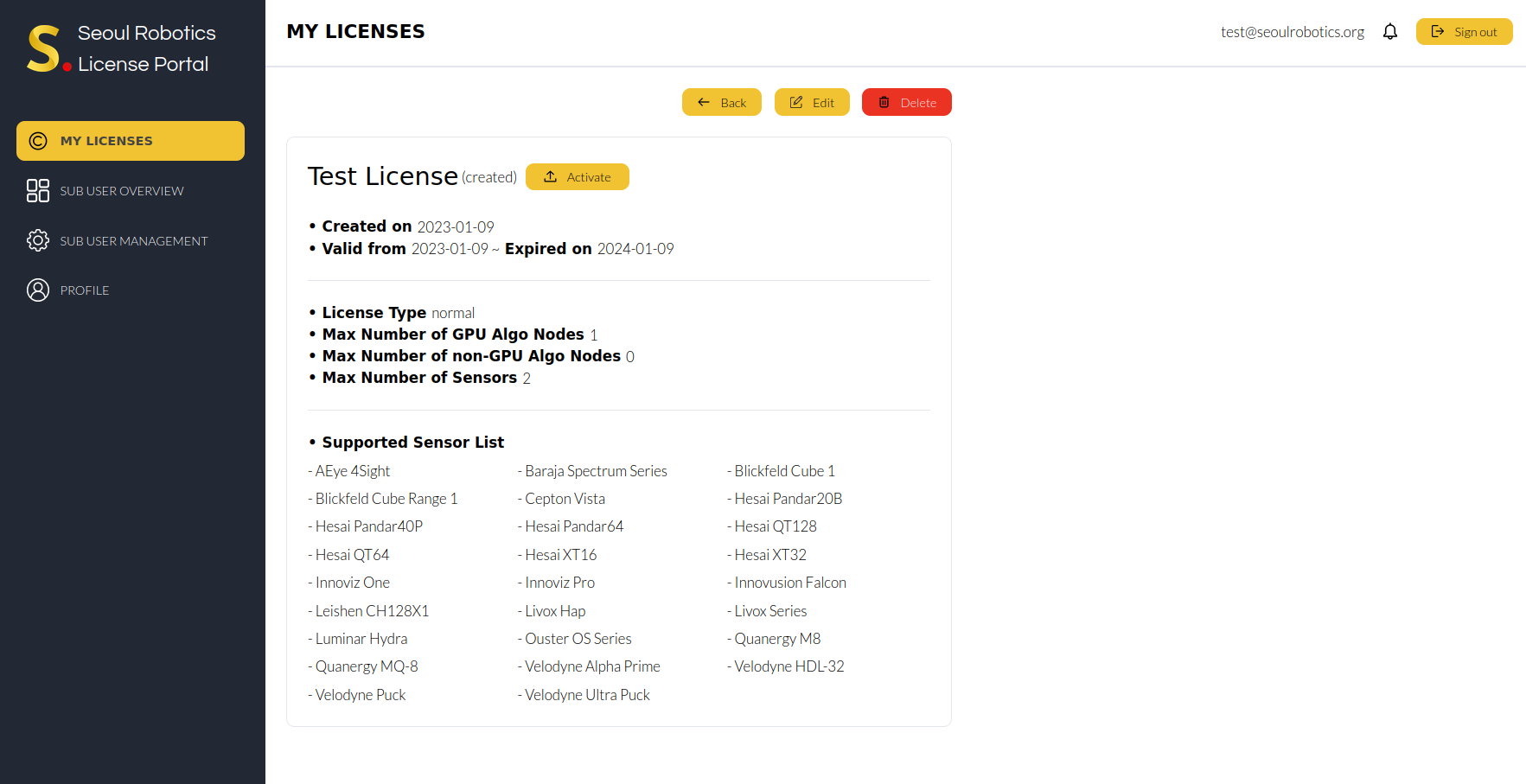
After successfully uploading your
license_id.jsonfile, theActivatebutton will turn into aDownloadbutton.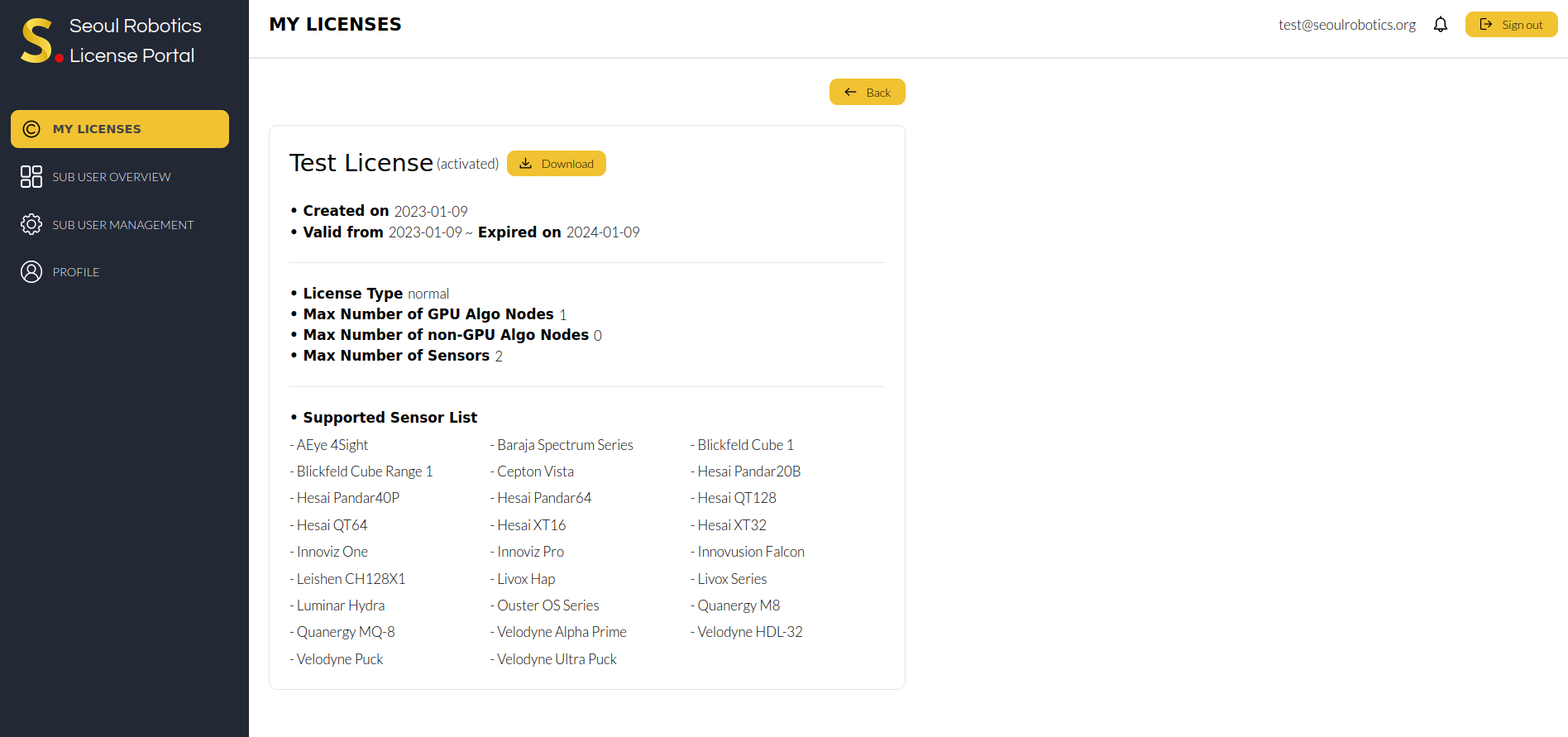
Download the license file and put in in
/opt/seoulrobotics/licensesfolder of your license server machine.(Optional) Check the License Server is running in the "License" tab. You can confirm it by checking the status is
OKwith valid license information.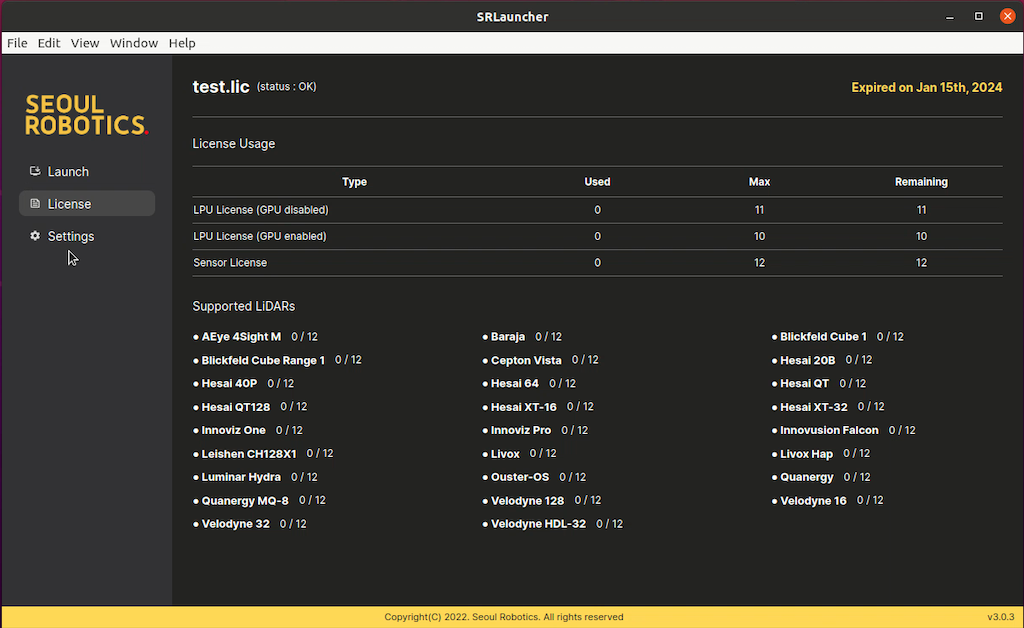
Now, your license is tied to the Operating System instance where License Server is running. It is not possible to transfer a license file from one machine to another. This applies to Bare-metal along with Virtual Machines.
If you need to transfer SENSR to a different machine, please contact us at license@seoulrobotics.org or contact your account manager directly.
caution
Side Note 1. Please keep only one license file in /opt/seoulrobotics/licenses/. Otherwise, License Server may read a random license file among files and use that information to perform authentication, which is not your original intention.
Side Note 2. Please do not alter the .lic extension
Renew the license
Licenses have an expiry date. Once it expires, you must renew your license. For that, you can either contact your business partner or license@seoulrobotics.org.
Following your request, a new license will be issued in the License Portal. You can follow the steps below:
- Log into your account in the License portal
- To activate and download your license, please follow the steps described here
- Make sure you delete the previous
.licfile from the/opt/seoulrobotics/license/folder and paste the newly downloaded file there - Run SENSR
Troubleshooting
If you run SENSR when the License server is not running, or you don't have a valid license under /opt/seoulrobotics/licenses, you can see the page below.
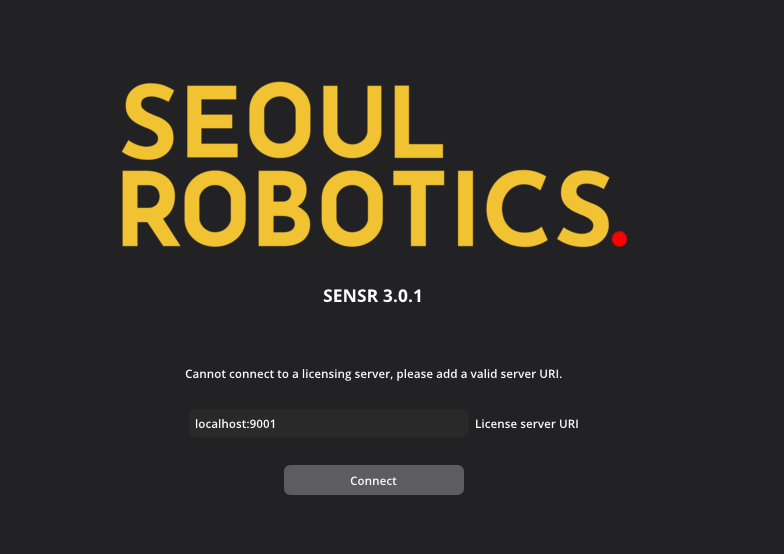
Please follow the steps above to make the License server work fine first. And then, put localhost:9001 into the input box and click Connect button. Then you can see the next page to make a new project file or open one.
If you're running with No GUI mode and have an issue with the license, re-run SENSR after following the steps above.